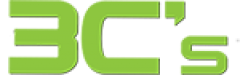Gamer’s Guide to Troubleshooting Gaming Console Errors
Dealing with errors on gaming consoles can be a significant source of frustration and disrupt your gameplay. To help you out, we’ve compiled a comprehensive blog post covering common console errors and providing practical solutions for fixing them. Check it out now!
Check out our blog for common console errors and practical solutions to fix them.
The Red Ring of Death (RROD)
Affected Console: Xbox 360
One of the most notorious errors in gaming console history, the Red Ring of Death, is characterized by three or four flashing red lights around the power button. This indicates a hardware failure within the console.
Follow these steps to fix the problem:
- Power off the console and unplug all cables.
- Wait a few minutes, then reconnect all cables and power on the console.
- If the RROD persists, contact Xbox Support or consider a professional repair service.
The Blue Light of Death (BLOD)
Affected Consoles: PlayStation 4 (PS4), PlayStation 5 (PS5)
Like the RROD, the Blue Light of Death is signified by a pulsing blue light that never turns white, preventing the console from starting up properly.
Fix: Here’s what you can do:
- To reset your console, unplug it and wait a few minutes before plugging it back in. This is essential to ensure proper operation and prevent further issues.
- Try booting the console into Safe Mode and performing a software update or system rebuild.
- If the problem persists, reach out to PlayStation Support for further assistance.
Error Code CE-34878-0
Affected Consoles: PS4, PS5
This error code indicates a game or application crash and is relatively common on PlayStation consoles.
Fix: Follow these steps to resolve the issue:
- Close the game/application and ensure it’s up to date with the latest patch.
- Restart your console.
- If the error continues, back up your data and try reinstalling the game or application.
Overheating and Shutdowns
Affected Consoles: Various consoles
Extended gaming sessions can result in sudden shutdowns due to overheating.
Fix: Prevent overheating with these tips:
- Ensure proper ventilation around the console and avoid blocking air vents.
- Clean the console regularly to remove dust and debris.
- Consider using external cooling solutions, like cooling pads or fans.
Connection and Network Errors
Affected Consoles: All consoles with online capabilities
Network errors can disrupt online gaming experiences or prevent access to online features.
Fix Troubleshoot network issues with these steps:
- Check your internet connection and make sure it’s stable.
- Restart your router and modem.
- Ensure your console’s firmware is up to date.
- If the issue persists, contact your internet service provider or console support for assistance.
Disc Read Errors
Affected Consoles: Various consoles with disc drives
Disc read errors prevent the console from reading game discs or other media.
Fix: Try the following solutions:
- Clean the disc carefully with a soft, lint-free cloth, wiping from the centre to the edge.
- Make sure the disc is not scratched or damaged.
- If the problem persists, test other discs to see if the issue is with the console or the specific disc.
Remember, some gaming console errors may require professional repair or manufacturer support. If the troubleshooting steps above don’t resolve the issue, it’s best to contact the console’s official support channels or consult a qualified technician.
By applying these troubleshooting tips, you can save time and frustration and get back to enjoying your favorite games without interruptions. Happy gaming!