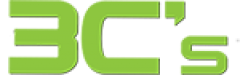What To Do When Your Hard Drive Fails
Experiencing a hard drive failure can be a frustrating and troublesome experience that can lead to data loss or system instability. In this blog post, we will discuss the warning signs indicating your hard drive may fail. Additionally, we will provide you with steps you can take to prevent data loss and repair or replace your hard drive if necessary.
1. Hard Drive Error Messages
One of the earliest signs that your hard drive may be failing is the appearance of error messages. These messages often indicate functionality issues with the hard drive, such as unreadable sectors or general errors. When you encounter these messages, taking action is essential to prevent further data loss.
2. Unusual Sounds or Vibrations
Hard drives generate noise during regular operation, but strange sounds or vibrations can be warning signs of impending failure. If you hear clicking, grinding, or other unusual sounds from your hard drive, it could indicate physical damage or mechanical issues.
3. Slow Performance
Another indicator of hard drive failure is slow system performance. As your hard drive begins to fail, accessing files and programs may become slower and slower. This sluggishness can significantly impact your work and productivity, so addressing the issue immediately is recommended.
4. Frequent Crashes or Freezes
Crashes and freezes can also be warning signs of hard drive failure. If you notice frequent crashes or freezes, it may be a sign that your hard drive is failing or some corruption is occurring.
5. Corrupted or Missing Files
Corrupted or missing files can be another indicator of hard drive failure. If you suddenly notice files disappearing or becoming inaccessible, it may indicate a problem with the file system or hardware failure.
6. Physical Damage
Physical damage can also be a sign of hard drive failure. If you drop your hard drive, experience liquid damage, or expose it to extreme temperatures, it can damage the components inside. Physical damage can lead to data loss or system instability.
To avoid hard drive failure, it is highly advisable to frequently backup your data either to an external hard drive or to the cloud. Moreover, you can use a disk defragmenter tool to optimise the arrangement of files on your hard drive, which can enhance its performance.
Suppose you experience any of the warning signs mentioned above or suspect your hard drive may fail. Consulting a professional data recovery service or computer repair shop is recommended in that case. They can help assess the health of your hard drive and provide appropriate solutions to prevent data loss or replace it if necessary.
In conclusion, when your hard drive fails, it is crucial to take action promptly to prevent data loss. By recognising the warning signs and taking preventive measures, you can minimise the impact on your productivity and ensure the smooth functioning of your computer.