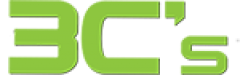Can’t turn on your Samsung Galaxy mobile phone? 3Cs got a fix!
Are you staring at a blank screen on your phone after using it? Upon pressing the power button, nothing appears on the screen, and you wonder what the problem is. It can be very troubling when your Samsung mobile phone won’t turn on for no apparent reason, and you’re probably wondering how this happened and what you should do about it.
Many difficulties can arise due to this situation, which we understand. In this article, we have provided some tips and tricks to help you fix this issue as soon as possible. A software glitch might be the cause of this common Samsung problem.
You can always come in to see us if you still need to recover your Samsung Mobile phone after reading our guide!
What could be the problem with my Samsung Galaxy not turning on?
It can be extremely frustrating if you are experiencing a problem with your phone not starting and showing no signs of life. All you need to do to fix your Samsung device is reset it. You may have to restore it if it needs to be fixed. Make sure you try out all of our tips below before making an appointment to have it fixed in a store.
- Do you know when you last turned on your Samsung with a fully charged battery? Was it a long time ago? If your phone doesn’t turn on, there might be a problem with the battery. There is a chance that your phone needs charging, or if this doesn’t work, you will need to replace the battery.
- An issue with your software could result in your device needing to be soft reset/hard reset, restored, or updated.
- What has happened to your phone if you accidentally dropped it into the water?
- If you have tried all our software tips and are still experiencing issues after following them, there may be something wrong with your phone’s hardware. Unfortunately, you still are not able to reset your phone at this time. 3C’s may be the place for you!
Having problems turning on your Samsung Galaxy because it won’t turn on? Here is how to fix it.
Make sure your phone has enough battery power.
There could be many reasons your phone is not turning on, but one of them is that perhaps your battery has run out of juice, and thus you cannot turn it on. Let your phone rest for around 15 minutes after plugging in a charging cable and plugging it into a power outlet. After you have done this, you should be able to see the Samsung logo at this point. In case that is not the case, continue reading our tips!
Using the Safe Mode feature on your Samsung Galaxy, reboot the device.
In some cases, your Samsung may not be able to start up because of a particular application you may have downloaded. The app may not be compatible with the software of your Samsung. The download of uncertified applications and programs can cause your device to lag and possibly crash if you download them from uncertified sources. A third-party program may be causing the problem because you are used to running your phone in Safe Mode, and overall performance is good on this phone.
If you wish to enable Safe Mode, press and hold down the power button for a few seconds until the Samsung logo appears on the screen and lets the feature power on. When the Samsung logo appears, you will need to release the power button, and then hold down the volume button until the Samsung logo appears. As soon as the device is turned on, you will see the home screen all displayed on the screen, and you will also see that Safe Mode will appear at the bottom of the screen.

How to perform a hard reset on a Samsung Galaxy
Hold your volume and power buttons down for 10 seconds to force reset your device. Your phone will be able to be restarted after you have disconnected the battery and restored it, and it should now work again.

Make sure that you are in Recovery Mode on your Samsung Galaxy.
The following steps will guide you through the process of restarting your device in recovery mode:
- Make sure that your device is turned off.
- You need to hold both the volume Up and the Bixby keys simultaneously. Then hold the Power key at the same time.
- Release all keys once you see the Samsung logo appear on the screen. Before the system recovery menu with options appears on your screen, you will see the installing system update message on your screen.
- To wipe the cache partition, hold down the volume down key.
- Click on the power key to select the option.
- The power key will be selected when you hold down the volume down key to click yes.
- To restart the device, press the power key after completing the wipe partition.

If the above does not work for you, what should you do?
After trying all the tips above, your Samsung Galaxy Mobile phone still needs to turn on. There may be a hardware problem. If this happens, 3C’s technicians in stores will need to assess your device.
In the meantime, check if your Samsung warranty still covers you before making an appointment with 3C’s. They may be able to solve this issue for you! There is a possibility that repairs will be free if you are still under Samsung’s warranty, but it does cost if the warranty has expired.
If Samsung’s warranty no longer covers you, you can come to 3C’s stores so that one of our technicians can look at your device. To ensure the issue lies with your Mobile phone’s hardware, we recommend running a diagnostic on your Mobile phone first. To identify the cause of your Samsung Mobile Phone not responding to commands or not turning on, our skilled technicians need to assess your MobilePhone and test each component to assess its functionality.