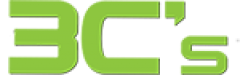The use of mobile phones has become an integral part of our daily lives. They help us stay connected with our friends and family, stay up-to-date with the latest news and trends, and even help us navigate the world. However, as much as we rely on our phones, they can be fragile and susceptible to damage.
That’s where our mobile phone repair business comes in. We understand that a damaged phone can disrupt your life, so we are committed to providing fast and reliable repairs to get you back up and running as quickly as possible. This blog post will discuss our services and why you should trust us with your mobile phone repairs.
Services We Offer
Our mobile phone repair business offers many services to meet all your repair needs. If a cracked screen, water damage, or software issue occurs, our experienced technicians have the skills and expertise to get your phone working again. We provide the following services:
- Screen Repair/Replacement: If you’ve dropped your phone and cracked the screen, don’t worry. We can repair or replace your screen quickly and efficiently, so you don’t have to go without your phone for long.
- Water Damage Repair: Accidentally dropping your phone in water can be a nightmare, but our technicians have the skills and equipment to repair water damage and save your phone.
- Battery Replacement: If your phone’s battery isn’t holding a charge like it used to, we can replace it with a new one, which means you won’t run out of juice halfway through the day.
- Software Issues: If your phone is running slow or experiencing glitches, our technicians can diagnose and fix any software issues to get your phone back to optimal performance.

Why Choose Us?
With so many mobile phone repair businesses, knowing which one to trust with your precious device can be challenging. The following are a few reasons why you should choose our business:
- Expert Technicians: Our technicians are experienced and highly skilled in repairing various mobile phone issues, so you can trust that your phone is in good hands.
- Quick Turnaround: We understand you rely on your phone and can’t go without it long. That’s why we strive to provide quick turnaround times for all our repairs so you can return to your life as soon as possible.
- Quality Parts: All our repairs are done with high-quality parts to ensure the best possible results. All our repairs are done with high-quality parts to ensure the best possible results.
- Competitive Pricing: We understand that phone repairs can be expensive, so we offer competitive pricing to make our services accessible to everyone.
In conclusion, 3C’s mobile phone repair aims to provide fast and reliable repairs to restore your phone to its optimal performance. With our expert technicians, quality parts, and competitive pricing, you can rely on us for your mobile phone repair needs.