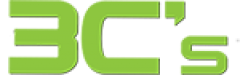My sincere apologies for the cracked screen on your iPhone. Each of us has done it at some point. As a result of cracking your screen, you might have a few questions-
How can a cracked screen be unlocked?
Are cracked iPhone screens easy to repair? You don’t have to be concerned. There are various ways to fix a cracked iPhone screen, depending on the severity of the damage. It’s advisable to fix any crack immediately, even if it’s only a small one, to prevent it from getting more serious. Follow our tips for repairing a cracked iPhone screen.
If you are able, back up your iPhone
A backup is possible depending on how severe the damage is to your iPhone. You can still use it if you can use the touchscreen. If your iPhone is still working, back it up as soon as possible. You can find your settings by clicking on your name under “Settings.”. Next, click on “iCloud”, then “iCloud backup”, and make sure it is turned on. You can backup your data manually or use iCloud to perform automatic daily backups. You will need to consult with a mobile phone data recovery specialist if you haven’t backed up your data.
Cover your cracked screen with a protective layer
Preventing further damage to your iPhone by preventing moisture from getting into the cracked screen is critical. You can use packing tape around the phone and screen while you arrange to have the screen repaired. It would help if you didn’t have to worry about shards of glass falling off since everything should be held in place by this. Additionally, you might want to consider a reliable screen protector which will protect your phone while you look for a more permanent solution.
A protective cover won’t make the crack go away, even if you cover it. A phone with a cracked screen is at risk of further damage. Please keep in mind that this is only a temporary solution. A small crack in your phone might affect your phone’s software.
Replacing your iPhone’s screen is easy
It’s easier than ever to replace your iPhone screen using a professional mobile phone repair service. As mobile phone prices rise, fixing your phone is becoming more appealing. If you need a fix, you could turn to Apple, which is generally considered a costly option. Alternatively, you can have your iPhone screen repaired. When dealing with someone, it’s essential to make sure they are knowledgeable. If you install a replacement screen incorrectly, you may have more problems than before.
Our experts can replace your iPhone screen.
Avoid the risks of a dodgy phone repair company by working with a professional. 3C’s offers friendly, affordable service for repairing cracked iPhone screens. Getting your iPhone screen fixed by the 3C’s is as easy as contacting us.
Your phone can be traded in or sold.
It is possible to trade in your iPhone and get a new one if your screen is seriously damaged and you were planning on getting a new one anyway. 3C’s mobile phone repair services will provide a free quote for taking your old phone. Often, what one person discards is considered a treasure by another.