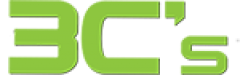A Comprehensive Comparison
Introduction
You can significantly influence your computing experience by choosing the right operating system. Linux and Windows are two dominant operating systems that cater to different needs and preferences. This blog will outline the key differences between Linux and Windows and their advantages and disadvantages.
User Interface and Customisation
Windows is renowned for its user-friendly graphical interface, offering a familiar experience for users of all levels. On the other hand, Linux offers various desktop environments, allowing users to customize their interface to suit their preferences. We’ll compare both operating system’s ease of use and customization options.
Software Availability
Windows boasts an extensive range of commercial software and is the primary choice for gamers due to its vast library of game titles. However, Linux has a growing collection of open-source software and applications, making it an attractive option for developers and those seeking free alternatives. We’ll discuss the software ecosystems of both OSes and how they cater to different user needs.
Performance and System Requirements
Linux is known for its efficiency and ability to run on older hardware, making it an excellent choice for low-resource devices. While more resource-intensive, Windows offers better optimization for modern hardware and delivers a smoother experience on high-end machines. We’ll analyze the performance of Linux and Windows on various hardware configurations.
Security and Stability
Linux has earned a reputation for its robust security features, owing to its open-source nature and active community constantly reviews and updates the code. While improving its security measures, Windows has historically been a more vulnerable target for malware and cyberattacks. We’ll compare the security and stability aspects of both operating systems.
Licensing and Cost
Linux distributions are generally free and open-source, allowing users to install and use the OS without licensing fees. In contrast, Windows requires a paid license for full functionality, though it also offers trial versions and OEM licenses. We’ll delve into the licensing models and costs associated with Linux and Windows.
Hardware and Peripheral Support
Due to its market dominance, Windows often has better support for a wide range of hardware and peripherals out of the box. However, many hardware manufacturers now provide Linux drivers, and the open-source community works to improve compatibility. We’ll explore the hardware and peripheral support of both OSes.
Gaming Compatibility
Windows has long been the preferred platform for gaming due to its extensive library of game titles and robust DirectX support. While Linux gaming has made significant strides with Steam’s Proton and other compatibility tools, it still lags behind Windows regarding game availability and performance. We’ll assess the gaming capabilities of Linux and Windows.
Community and Support
Linux and Windows have large user communities with forums, online resources, and official support channels. However, the Linux community is known for its strong camaraderie and willingness to help others, making it an attractive option for those who value community support. We’ll discuss the support options available for Linux and Windows users.
Conclusion
Choosing between Linux and Windows ultimately depends on your needs, technical expertise, and preferences. Windows offers a user-friendly interface and extensive software library, making it suitable for many users, especially gamers. On the other hand, Linux’s customisation, security, and efficiency make it an excellent choice for developers, power users, and those seeking an open-source environment.
Consider your hardware and software requirements and willingness to explore the open-source ecosystem before deciding. Both operating systems have their strengths, and choosing between Linux and Windows depends on what best aligns with your computing goals and priorities.