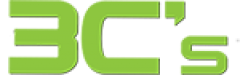Common iPad Repairs
Screen Replacement, Battery Replacement, and Water Damage
iPads have become an indispensable part of our lives, providing information and entertainment. However, even the best devices are susceptible to wear and tear. This blog post will explore three of the most common repairs for iPad owners: screen replacement, battery replacement, and water damage.
Screen Replacement
A cracked or damaged screen is one of the most common repairs for iPad owners. A broken screen can be a significant inconvenience, whether caused by an accidental drop or wear and tear. Fortunately, screen replacement is a relatively straightforward process.When performing screen replacement, certified technicians carefully remove and replace the old screen with a new one. The new screen is typically made from high-quality materials to ensure durability and match the original specifications of your iPad.
Battery Replacement
As any iPad user knows, battery life can degrade, leading to frequent charging and shortened usage time. If you constantly run out of battery, it may be time for a replacement.Battery replacements involve removing the old battery from the iPad and installing a new one. This step is typically performed by certified technicians who can adequately disconnect and reconnect the components to ensure a safe and long-lasting repair.
Water Damage
Protecting your iPad from water or moisture is essential, as it can cause severe damage. If your device gets damaged by water, it is essential to take immediate action. Firstly, remove any accessories from your iPad and turn it off immediately. Then, please take it to a reputable repair shop specialising in water damage. Skilled technicians will carefully clean and dry your device and check for any signs of corrosion or electrical damage. They may also replace the damaged components to restore your iPad’s functionality.
Conclusion
Whether you have a cracked screen, a worn-out battery, or water damage, repairing your iPad can maintain its functionality and extend its lifespan. By understanding the common repairs for iPad owners, you can make informed decisions and seek 3C’s professional help when necessary. Remember, a damaged iPad doesn’t have to mean the end of your device’s usefulness. You can enjoy many more years of reliable use with proper maintenance and repairs.