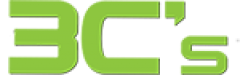We Recycle and Refurbish Tablets
At 3C’s, we firmly believe in the importance of environmental sustainability. We are committed to doing our part in protecting our planet and conserving resources. One way that we contribute to this cause is through our recycling and refurbishing program.
Recycling Tablets
We understand the importance of recycling electronic devices to prevent hazardous materials from ending in landfills. That’s why we have prioritised collecting and responsibly disposing of old and unused tablets. Through our recycling program, we repurpose and reuse these tablets, preventing them from becoming waste.
Refurbishing Tablets
In addition to recycling tablets, we also specialise in refurbishing them. This process allows us to breathe new life into older devices, making them usable and affordable. By refurbishing tablets, we extend the lifespan of these electronics, reducing the need for excessive consumption and waste.
Working with Recycling Companies
To effectively carry out our recycling and refurbishing program, we work closely with reputable recycling companies. These companies share our dedication to sustainability and have the necessary expertise and resources to recycle and refurbish electronics safely and responsibly. Collaborating with these partners ensures that our recycling efforts are effective and environmentally conscious.
Benefits of Recycling and Refurbishing Tablets
Here are some of the key benefits associated with our recycling and refurbishing program:
1. Conservation of Resources: By recycling tablets, we conserve valuable resources such as precious metals, plastics, and electronic components. This reduces our environmental footprint and minimises the demand for raw materials.
2. Prevention of Electronic Waste: Refurbishing tablets helps reduce electronic waste, which poses significant environmental risks and contributes to pollution. By refurbishing tablets, we extend their lifespan, preventing them from prematurely reaching the end of their useful life.
3. Economic and Environmental Savings: Refurbishing tablets is cost-effective for individuals and businesses. By purchasing refurbished tablets, individuals can save significant money while still getting a high-quality device. Additionally, refurbishing tablets helps businesses reduce their IT costs while promoting sustainability.
4. Promoting Circular Economy: Our recycling and refurbishing program aligns with the principles of a circular economy. By keeping tablets in use for more extended periods, we contribute to reducing waste and the circular economy model.
Conclusion
At our company, we are committed to playing our part in creating a greener and more sustainable future. By partnering with reputable recycling companies, we ensure that old and unused tablets are responsibly disposed of and repurposed. Together, we can reduce our environmental footprint and positively impact the planet.